Synchronizing information, Synchronizing your device, Synchronizing outlook information – Инструкция по эксплуатации LG KS20
Страница 212
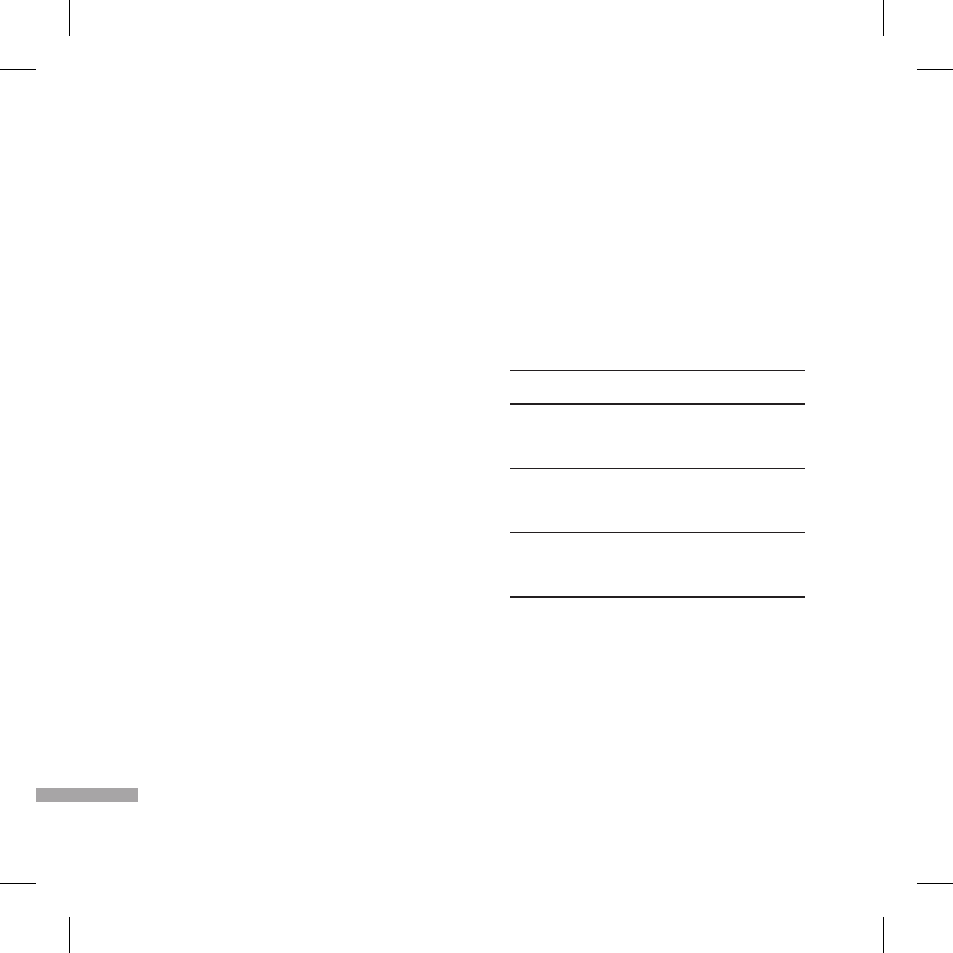
32
v
Click Pictures, Music and Video > Add
media to your device from Windows Media
Player to synchronize music and video files
using Windows Media™ Player. For more
information, see “Windows Media® Player
Mobile” in Chapter 11.
v
Click File Management > Browse the
contents of your device to view documents
and files from your device.
Synchronizing information
When you connect your device to the PC using
a USB or a Bluetooth connection, ActiveSync
will immediately synchronise. While the device
is connected, ActiveSync synchronises every
time you make a change on either the PC or the
device.
Synchronizing outlook information
if you have set up a synchronization
relationship between your device and the PC,
synchronization keeps outlook information
up-to-date on both computers. ActiveSync
synchronises a limited amount of information by
default to save storage space on your device.
You can change the amount of information
synchronised for a given information type in
Settings for the information type.
For example, if you have set up synchronization
with two PCs (PC1 and PC2), which have different
items, and you synchronise Contacts and
Calendar on the device with both computers, the
result is as follows:
Location New state
PC1
All outlook contacts and calendar
appointments that were on PC2 are now
also on PC1.
PC2
All outlook contacts and calendar
appointments that were on PC1 are now
also on PC2.
Device
All outlook contacts and calendar ap-
pointments from both PC1 and PC2 are on
the device.
To start and stop synchronization
v
To synchronise outlook information and other
local information on the PC, including media
files, connect your device to the PC using
Bluetooth or a cable.
SY
N
CH
RO
N
Iz
IN
G
Y
O
U
R D
eV
IC
e
SYnChronizinG YoUr DEviCE
KS20_Open_UK_축(러시아합본용32 32
2008.2.1 2:37:15 PM